Google Sync on a Nokia
Halaman 1 dari 1
 Google Sync on a Nokia
Google Sync on a Nokia
To set up Google Sync on a Nokia N-Series or E-Series phone (Symbian S60 3rd Edition), please follow these steps:
Note: The images below may vary slightly from the images on your particular phone.
1. Open your Contacts application
2. Select 'Synchronization > Settings' from the 'Options' menu. This will open the Sync application.

3. From the Options menu select 'New sync profile'

4. Choose any name you like for 'Sync profile name'
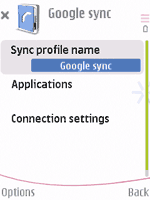
5. Select and click 'Applications'
Note: You will see a list of all content types that your phone can synchronize; however, currently Google Sync only supports Contacts.
6. Select and click 'Contacts'
* Make sure the 'Include in Sync' option is set to 'Yes'
* Define the 'Remote Database' option as 'contacts'. It needs to be spelled exactly like this (lower case), or Google Sync will not work.
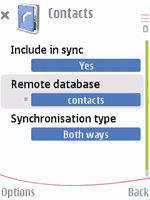
* Click 'Back' to exit this screen and save your settings
* Ensure that only Contacts have 'Settings defined' and all other content types say 'Sett. not defined'

7. Click 'Back' to exit this screen and save your settings
8. Select and click 'Connection Settings'
9. Enter the following values:
* Server version: 1.2
* Server ID: Google (capital 'G' is important)
* Data bearer: Internet
* Access point: the Internet access point for your carrier.

10. Click 'Back' to exit this screen and save your settings
11. Click 'Back' again to exit the Sync profile settings
12. Highlight the your Sync profile and select 'Synchronize' from the 'Options' menu to synchronize your contacts with Google

SELAMAT MENCOBA!!!
Note: The images below may vary slightly from the images on your particular phone.
1. Open your Contacts application
2. Select 'Synchronization > Settings' from the 'Options' menu. This will open the Sync application.

3. From the Options menu select 'New sync profile'

4. Choose any name you like for 'Sync profile name'
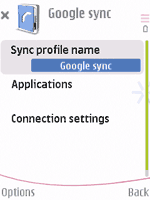
5. Select and click 'Applications'
Note: You will see a list of all content types that your phone can synchronize; however, currently Google Sync only supports Contacts.
6. Select and click 'Contacts'
* Make sure the 'Include in Sync' option is set to 'Yes'
* Define the 'Remote Database' option as 'contacts'. It needs to be spelled exactly like this (lower case), or Google Sync will not work.
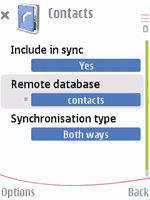
* Click 'Back' to exit this screen and save your settings
* Ensure that only Contacts have 'Settings defined' and all other content types say 'Sett. not defined'

7. Click 'Back' to exit this screen and save your settings
8. Select and click 'Connection Settings'
9. Enter the following values:
* Server version: 1.2
* Server ID: Google (capital 'G' is important)
* Data bearer: Internet
* Access point: the Internet access point for your carrier.

10. Click 'Back' to exit this screen and save your settings
11. Click 'Back' again to exit the Sync profile settings
12. Highlight the your Sync profile and select 'Synchronize' from the 'Options' menu to synchronize your contacts with Google

SELAMAT MENCOBA!!!
 Similar topics
Similar topics» Nokia Maps 3D, Software Navigasi Terbaru Nokia Dengan Tampilan 3D
» Spesifikasi Nokia C2-02, Nokia C2-03, Nokia C2-06, Nokia C5 5 dan Nokia N9
» nokia x2-02
» NEW PRODUCT NOKIA 500
» Meego 1.1 in Nokia N9
» Spesifikasi Nokia C2-02, Nokia C2-03, Nokia C2-06, Nokia C5 5 dan Nokia N9
» nokia x2-02
» NEW PRODUCT NOKIA 500
» Meego 1.1 in Nokia N9
Halaman 1 dari 1
Permissions in this forum:
Anda tidak dapat menjawab topik

